Many android users complain of receiving restricted calls. These calls usually come from telemarketers and spam callers. It might even be someone that won’t just leave you alone. If you fall into this category, you don’t need to worry. There are several ways you can use to resolve this issue. This article will highlight how to block restricted calls on Android easily. First, let’s look at the meaning of restricted calls.
What Are Restricted Calls?
Restricted calls are calls that can’t be tracked. So, anyone that uses this medium doesn’t want to be known. These calls usually appear as “Restricted” on android smartphones. Many users prefer to block the number because it’s challenging to see the person behind the call.
Ways to Block Restricted Calls on Android
This section will highlight the best and most straightforward ways to block restricted calls on Android.
1. Block Private/Unknown Numbers
One of the advantages of using an Android phone is that you can block all private and unknown numbers. This way, you won’t get calls from anyone who restricts their number or puts it in private before calling you. Follow these simple steps to perform this process.
- Open the phone app on your Android.
- Select the three dots located in the upper right corner and choose Settings.
- Search for Block Numbers and tap on it.
- Finally, ensure the toggle button next to Block Private/Unknown Numbers is green.
2. Block Restricted Calls Using The Do-Not-Disturb Feature
You can also use the do-not-disturb feature on your Android phone to block restricted calls. While this feature won’t stop the calls from coming in, you won’t notice them. This implies that you will only see them when you check your call logs. Use the following step to adopt these features.
- Go to your Settings and click on the Do Not Disturb icon.
- An option named “Allow Calls From” will then appear. Here, you will choose the calls you want to come in in that mode. You can also select all your contacts if you wish. Set other options as you prefer.
- At the bottom of the page, turn on the Do Not Disturb icon.
Immediately you turn this feature on, it will automatically restrict other calls apart from the ones in your “Allow Calls From” option. This will also automatically stop restricted calls from coming into your phone directly. They will only be visible on your call logs.
3. Use Third-Party Applications
If you don’t want to go through the stress of the above step-by-step guidelines, using third-party applications is your best option. Third-party applications are one of the most reliable ways to block restricted calls from coming into your Android. These applications are incredibly efficient and reliable. So, they will easily block all restricted calls regardless of your Android model.
Third-party applications can perform this operation because they mainly use coding and algorithms programs for phone calls. Even after adding the restricted numbers, you’d like to block forever, these applications also usually have an extra list of suspicious and malicious phone numbers. They also comprise databases that cross-reference calls automatically to filter out the malicious and suspicious ones preemptively.
Best Third-Party Application for Blocking Restricted Calls
After thoroughly researching the market to find the most efficient third-party applications you can use to block restricted calls, we have found some that meet the mark. We considered several factors, and we also tested these apps personally. After several tests, here are the best third-party applications you can use to block restricted calls on your Android smartphone.
1) mSpy
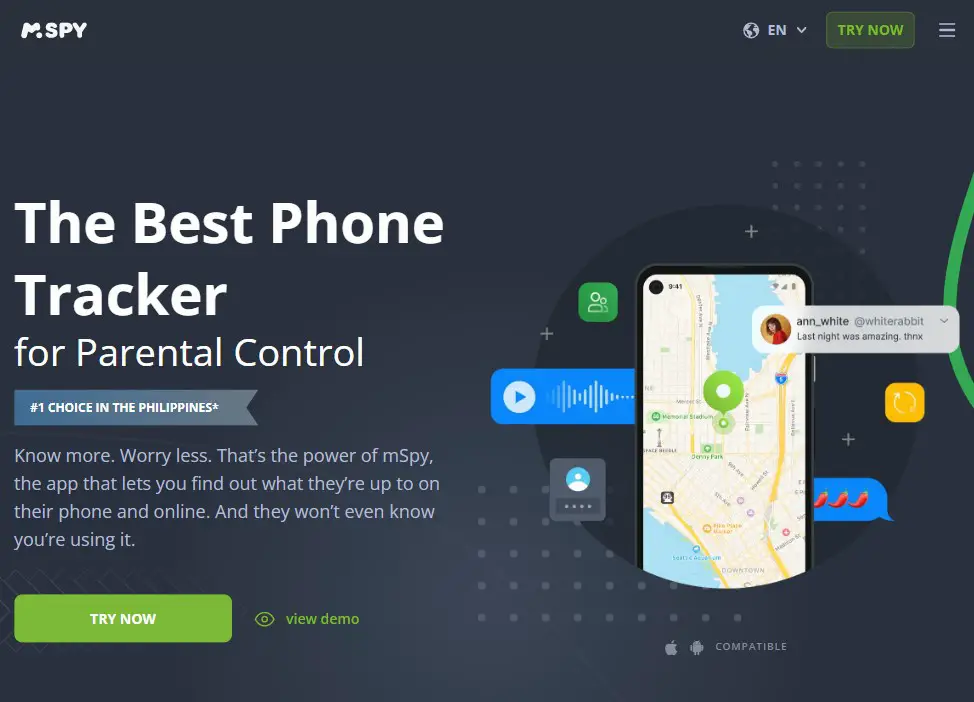
Features
- Call And Text Message Monitoring
- GPS Monitoring
- Invisible Mode
- Keylogger
- Browser History Monitoring
- Website Blocking
mSpy has numerous functions other than spying. It is one of the best third-party applications you can use to block restricted calls on Android. First, you must go to the control panel and select the number you want to block. After you have chosen these numbers, mSpy will ensure you don’t get calls from them again.
Pros
- Straightforward to install and use.
- Zero need for jailbreak or root
- Easily accessible
Cons
- Quite expensive
- It does not update in real-time
Pricing
mSpy offers three subscription plans for its users.
- One-month plan: $48.99/month
- Three months plan: $27.99/month
- Twelve months plan: $11.66/month
2) Robo Killer
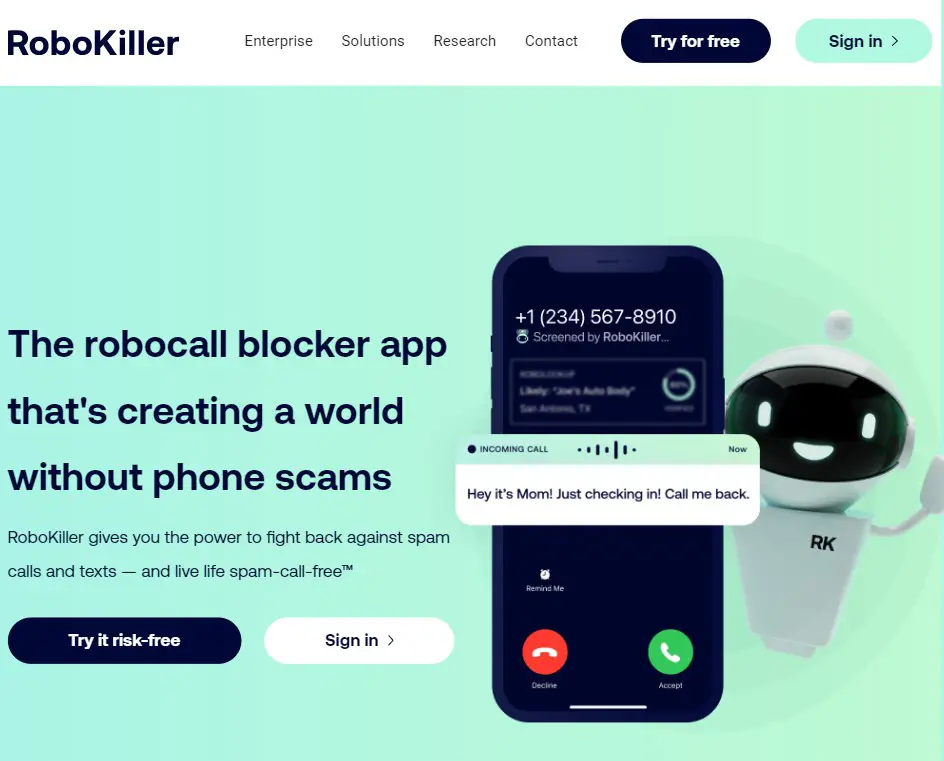
Features
- Reliable Scam Protection
- Answer Bots
- Call Blocking Algorithm
Robo killer is another efficient third-party application for blocking restricted calls. However, this app also goes a step further. It will not only eliminate spam calls, but it will also respond with time-wasting messages. This gives the callers an experience of what they usually put others through. So, you will be able to get revenge on the spammer.
Pros
- It comes with a free 7-day trial
- Allows users to personalize their whitelist and blocklist
- It also blocks unwanted messages
Cons
- Answer Bots are not usually reliable
Pricing
Robo Killer offers three subscriptions.
- One-month plan: $3.99
- One-year plan: $29.99
- Two-year plan: $39.99
3) uMobix
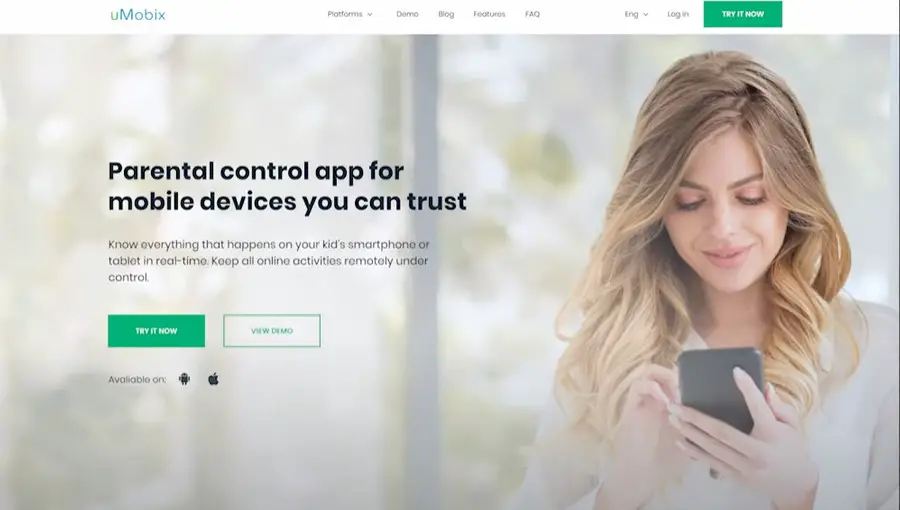
Features
- Keylogger
- Monitors And Blocks Text Messages And Calls
- GPS Monitoring
- Monitors Photos And Videos.
uMobix is not only an application that allows parents to monitor their kids’ online activities, it can also block messages and restricted calls. It has a feature allowing users to block restricted calls and messages. This application is especially recommended for parents that do not want restricted calls on their kids’ phones or want to control the calls their kids receive daily.
Pros
- It has a simple and intuitive dashboard
- Has a free trial
- Blocks unwanted calls and messages
Cons
- Consumes the phone’s battery
- Exclusive features to iOS devices
Pricing
uMobix comes with three different subscription plans
- One-month plan: $49.99/month
- Three months plan: $29.99/month
- Twelve months plan: $11.66/month
Final Thoughts
Spammers are not going to stop using restricted calls. So, knowing how to block restricted calls on Android will save you from many unwarranted stress and issues. This article has highlighted effective ways you can employ to block restricted calls on Android. It also reveals the best third-party applications you can use to block restricted calls on Android.





![How to Remove jsagent-egf [adw] Virus (Tested Solutions)](https://tentechreview.com/wp-content/uploads/2022/10/How-to-Remove-jsagent-egf-adw-Virus-Tested-Solutions-350x250.jpg)



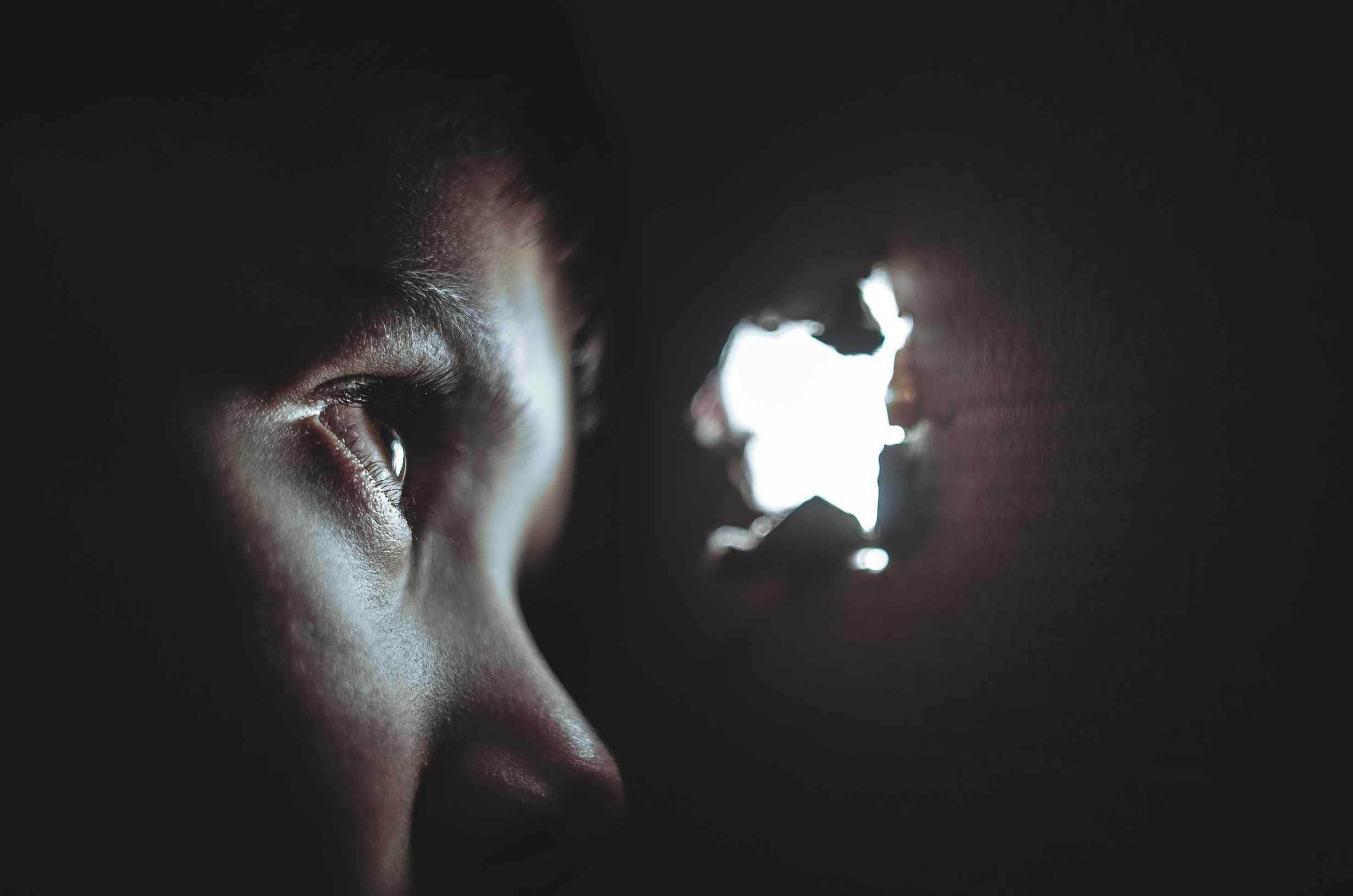
![How to Take a Screenshot on Samsung Galaxy Core LTE [+ Video Guide]](https://tentechreview.com/wp-content/uploads/2022/01/Take_Screenshot_Samsung_Galaxy_Core_LTE-1-120x86.jpg)
![How to Take a Screenshot on Samsung Galaxy S7 active [+ Video Guide]](https://tentechreview.com/wp-content/uploads/2022/01/Take_Screenshot_Samsung_Galaxy_S7_active-4-120x86.jpg)
![How to Take a Screenshot on Samsung Galaxy M Pro B7800 [+ Video Guide]](https://tentechreview.com/wp-content/uploads/2022/01/Take_Screenshot_Samsung_Galaxy_M_Pro_B7800-1-120x86.jpg)
![How to Take a Screenshot on Xiaomi Mi 10T 5G [+ Video Guide]](https://tentechreview.com/wp-content/uploads/2022/02/Take_Screenshot_Xiaomi_Mi_10T_5G-14-120x86.jpg)
![How to Take a Screenshot on Huawei Y3 (2018) [+ Video Guide]](https://tentechreview.com/wp-content/uploads/2022/02/Take_Screenshot_Huawei_Y3_2018-120x86.jpg)
![How to Take a Screenshot on Apple iPhone 5c [+ Video Guide]](https://tentechreview.com/wp-content/uploads/2022/02/Take_Screenshot_Apple_iPhone_5c-120x86.jpg)
