It’s malware o’clock, and protection is your only solution since you don’t want your device and information to fall victim. Malware falls among the threats that steal your details and affect your PC functionality while being undetected by anti-viruses. Sometimes, your anti-virus might detect the malware but will have no solution to remove it, even with deep scans. However, there are automatic and manual solutions that you can implement to remove threats like win32:malware-gen when you encounter them. Let us check out the essential details on win32:malware-gen and the solutions you can implement to delete it.
Is Win32:Malware-Gen A Virus Or A False Positive?
The win32:malware-gen is often marked as both a false positive and a virus, but the nature depends on the situation. win32:malware-gen is a generic threat, meaning it’s a file that anti-viruses tend to flag every time they detect it. The strange issue is that anti-viruses suspect it to be a threat, but its nature doesn’t match the records. Your anti-virus will mark it with a suggestion for inspection due to the unmatched records, but you shouldn’t take chances. Here is what users who have encountered this malware have to report about its nature and experiences.
What Do Users Report About Win32:Malware-Gen?
Most users get confused when they encounter an error relating to win32:malware-gen since it differs from others. Many users say that they experience pop-ups on every activity they do on their personal computers, regardless of their OS. Some report their encounter with this malware after completing a download from both paid and free, trusted and non-trusted sources. Others say their encounter occurs while surfing the internet even without downloading any file to their computers. News of this malware is pretty much across forums and platforms, so below are some details on the harms it might bring.
How Does Win32:Malware-Gen Harm Your PC?
There are no current reports of damages caused by the win32:malware-gen malware, but several suspicions are attached to it. win32:malware-gen is malware that affects windows, and it’s evident due to the “win32” detail in the name. Therefore, the belief is that the malware is capable of stealing your information or creating a channel to achieve that. The thought stems from the that some generic malware might seem harmless but function invisibly to your anti-virus detection. Removing this generic malware from your PC is your best option, and here are automatic and manual solutions for you.
How To Remove Win32:Malware-Gen With Automatic And Manual Methods
Removing the generic works like other threats you face since automatic and manual solutions are at your disposal. These two solution categories work to get your PC back to a safe state while giving you other benefits. One automatic solution you can implement is using Spy Hunter to guarantee complete protection and malware removal. You can also consider using manual solutions to remove the generic with a step-by-step walkthrough that we bring to you. Here are the details on the usage of Spy Hunter and manual remedies that you can consider for malware removal.
Removing Win32:Malware-Gen Using Spy Hunter
Unlike other removal solutions, your journey to completely protecting your personal computer starts and ends with the Spy Hunter package. Spy Hunter is a package that offers you a service without requiring any technical skills or knowledge to complete the process. The package offered you a free service with some restrictions and paid services with unrestricted access to its features. You get a one-time malware removal after 48 hours from your initial scan using the Spy Hunter package. The paid version gives you real-time protection and instant removal as malware is detected, keeping you protected every time. You can also consider the manual solutions as an alternative, but they offer less efficiency and more challenge during implementation.
Removing Win32:Malware-Gen Using Manual Methods
Manual methods also work to remove malware, including generics, but there are challenges you face as you implement them. The challenges arise because you must be cautious during implementation to avoid damaging your system files. Most manual removal methods require a technical skillset or knowledge to complete, and any deviation will affect your PC functionality. It also takes time to complete, unlike automatic solutions, which offer instant removal and is easy for users to implement. Here are some manual solutions that you can implement to remove the generic malware that you encounter:
- Boot into the windows safe mode
- Delete malicious plugins and add-ons
- Clear your browsing data
#Solution 1: Boot Into The Windows Safe Mode
Removing the generic malware manually allows you to search for it in hidden places. You must find all the core files and programs to evict the generic from your PC properly. Implement the steps below:
Step 1: Open your Safe mode
Step 2: Open your task manager

Step 3: Tap the Processes section and
Step 4: Locate and delete the malware
Step 5: Open your control panel
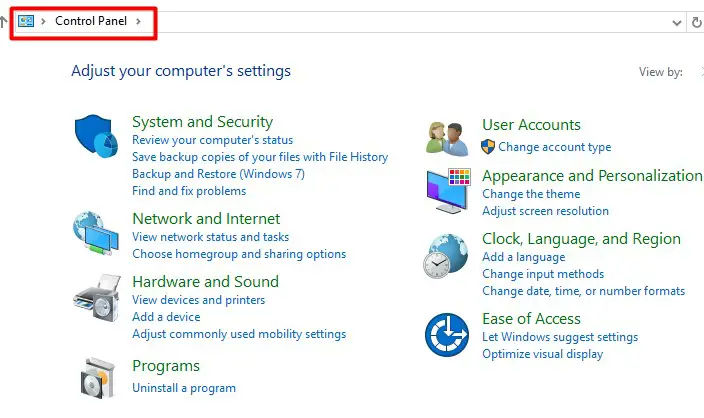
Step 6: Find all suspected programs in your control panel and remove them
Step 7: Visit your registry console
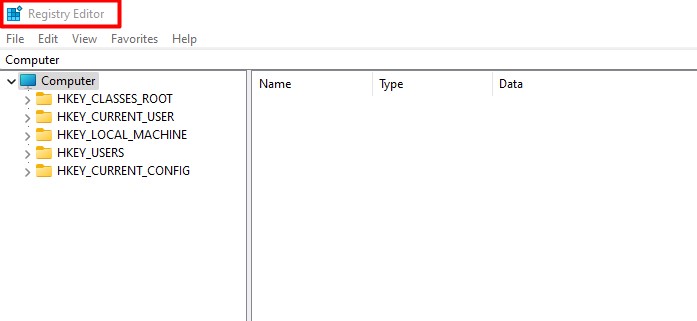
Step 8: Hold the F and Ctrl, then insert the virus name
Step 9: Go through the entries and delete them
#Solution 2: Delete Malicious Plugins and Add-Ons
The extensions and plugins you install also have the chance to infect your PC without your knowledge via your browser. Use the walkthrough below to remove all suspicious extensions from your PC:
Step 1: Open your browser
Step 2: Check above the bookmark bar

Step 3: Tap the three dots in the top right
Step 4: Click extensions from the dropdown menu
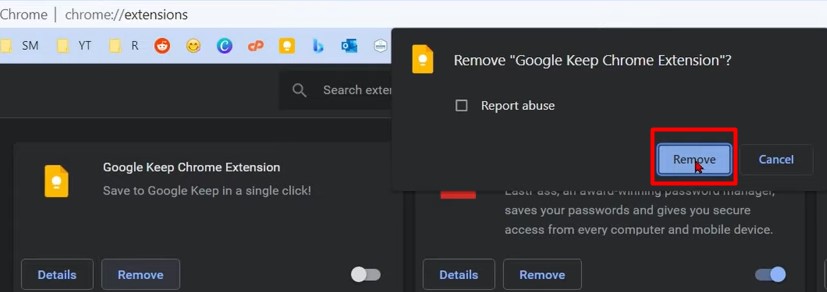
Step 5: Locate and remove all suspicious extensions
Step 6: Restart your browser
#Solution 3: Clear Your Browsing Data
Your browser stores information when you surf the internet through cache and cookies to create an easy navigating experience. However, viruses can also exploit that storage, infect your PC, and steal your information. The steps below will help you remove the infected constituents from your browser data:
Step 1: Open your browser
Step 2: Visit your browser settings
Step 3: Tap the privacy and security section
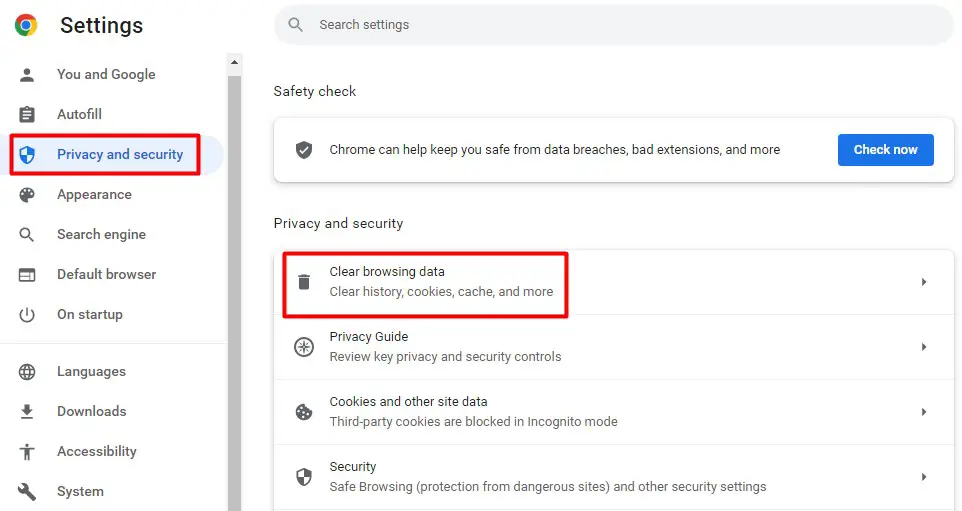
Step 4: Tap the clear browsing data
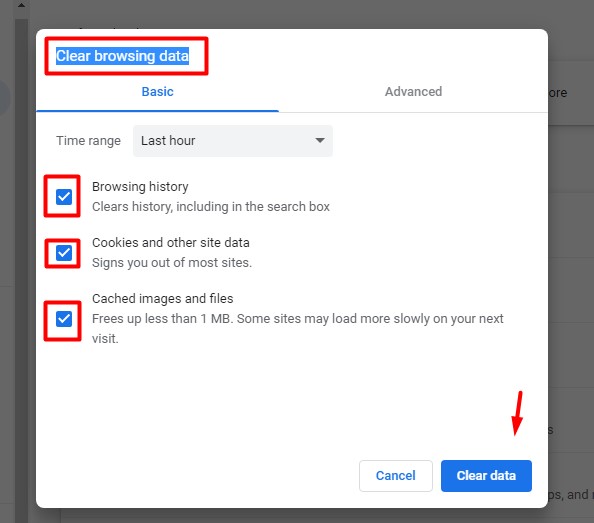
Step 5: Tick all the checkboxes
Step 6: Tap Clear Data
Step 7: Restart your browser
Conclusion
The generic malware might surprise you, but you need to remove it for maximum protection. Several solutions work to remove it; the above are the ones you can implement automatically and manually.





![How to Remove jsagent-egf [adw] Virus (Tested Solutions)](https://tentechreview.com/wp-content/uploads/2022/10/How-to-Remove-jsagent-egf-adw-Virus-Tested-Solutions-350x250.jpg)



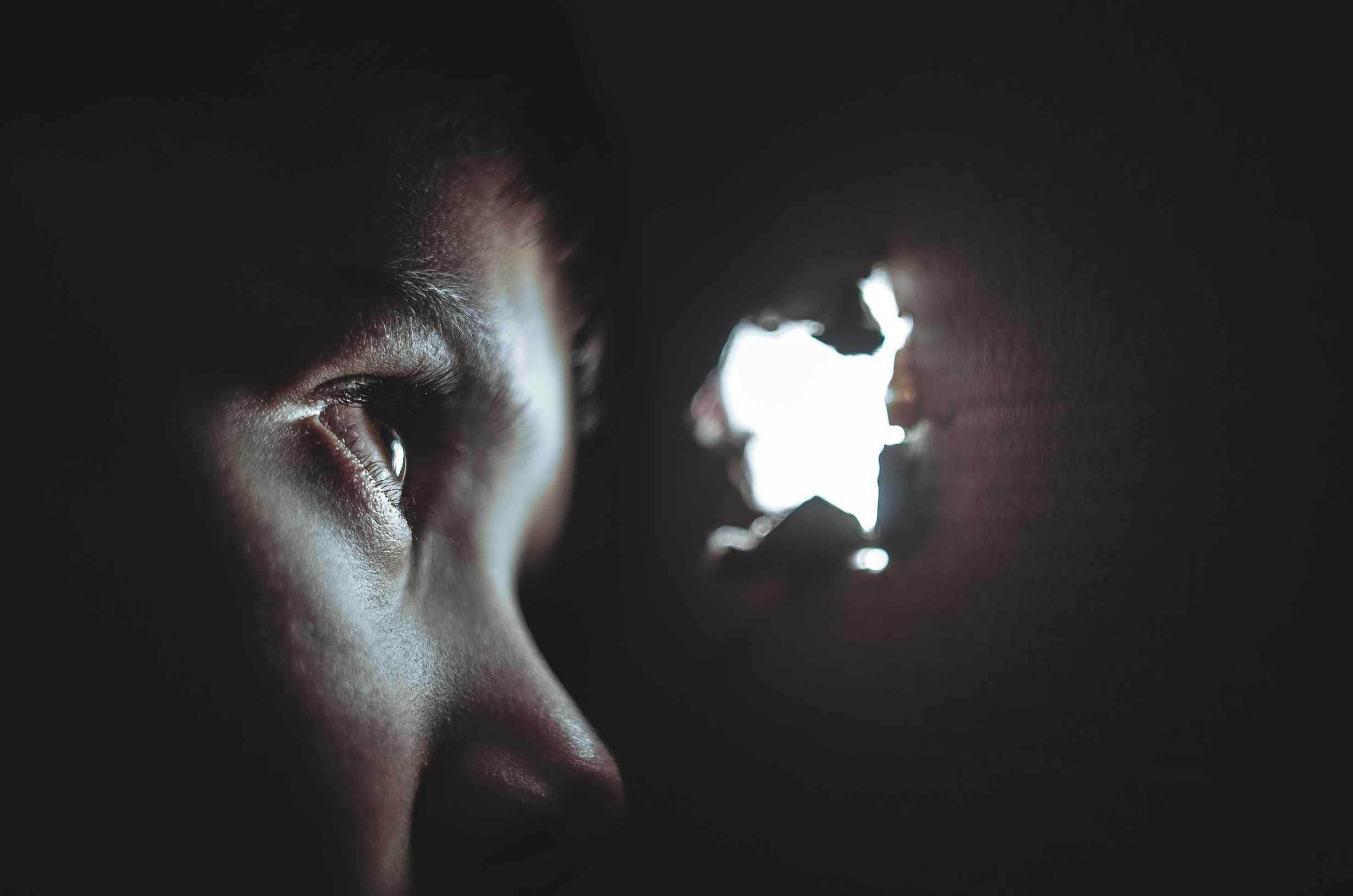

![How to Take a Screenshot on Samsung Galaxy A51 5G [+ Video Guide]](https://tentechreview.com/wp-content/uploads/2022/01/Take_Screenshot_Samsung_Galaxy_A51_5G-12-120x86.jpg)
![How to Take a Screenshot on Samsung Galaxy A8 (2016) [+ Video Guide]](https://tentechreview.com/wp-content/uploads/2022/01/Take_Screenshot_Samsung_Galaxy_A8_2016-1-120x86.jpg)
![How to Take a Screenshot on Samsung Galaxy S10e [+ Video Guide]](https://tentechreview.com/wp-content/uploads/2022/01/Take_Screenshot_Samsung_Galaxy_S10e-7-120x86.jpg)
![How to Take a Screenshot on Huawei Y9 (2018) [+ Video Guide]](https://tentechreview.com/wp-content/uploads/2022/02/Take_Screenshot_Huawei_Y9_2018-120x86.jpg)
![How to Take a Screenshot on Xiaomi Redmi 9C NFC [+ Video Guide]](https://tentechreview.com/wp-content/uploads/2022/02/Take_Screenshot_Xiaomi_Redmi_9C_NFC-12-120x86.jpg)
![How to Take a Screenshot on Xiaomi Mi CC9 Pro [+ Video Guide]](https://tentechreview.com/wp-content/uploads/2022/02/Take_Screenshot_Xiaomi_Mi_CC9_Pro-14-120x86.jpg)
