Tracking an Android device may seem like something only a hacker can do. However, due to the growth in technology, several ways to track an Android device are now. So, you don’t need to be a hacker to track an Android device.
Some are fake, while others are too expensive, which can make picking the right option challenging. Fortunately, we’ll highlight three effective ways to track an Android device for free today. Read on, and you’ll be able to track an Android phone by the end of this article.
3 Ways to Track an Android Phone for Free
There are primarily three effective ways to track an Android phone for free. Let’s discuss how these methods work.
1) Google Timeline
Google timeline is one quick way to track an Android phone. First, you’ll need internet access and the target device’s location enabled. You’ll also require the credentials of the target’s Google account. Here’s how to track an Android phone with Google Timeline.
Step 1: Open your browser and navigate to Google Maps.
Step 2: Sign in to a Google account using the target’s login information.
Step 3: Next, locate the Menu on the left-hand side of the screen.
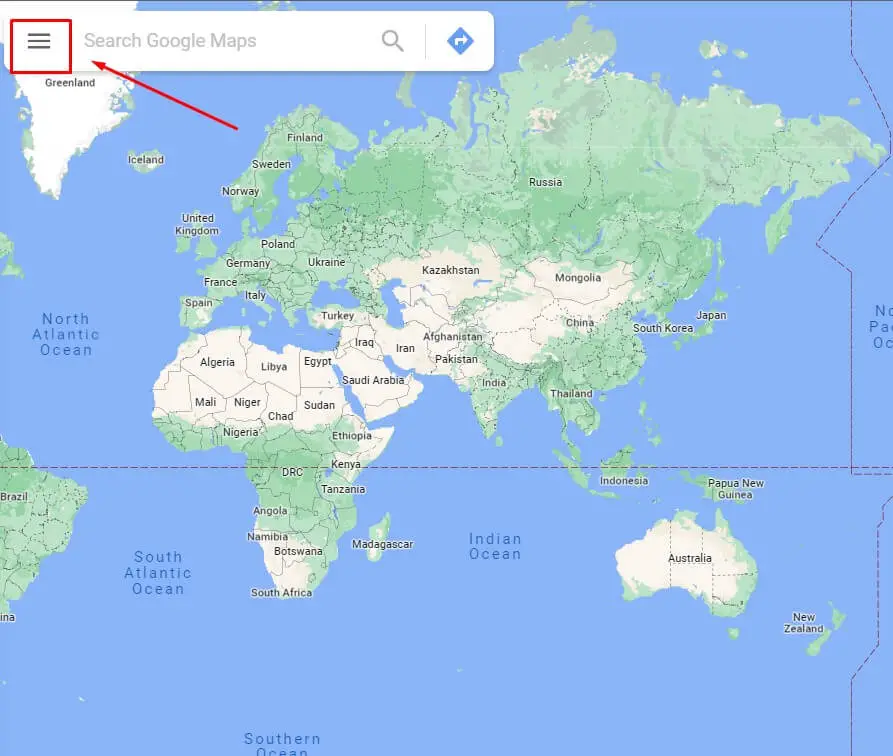
Step 4: Select Your Timeline. A timeline of the target’s location will appear on the screen.
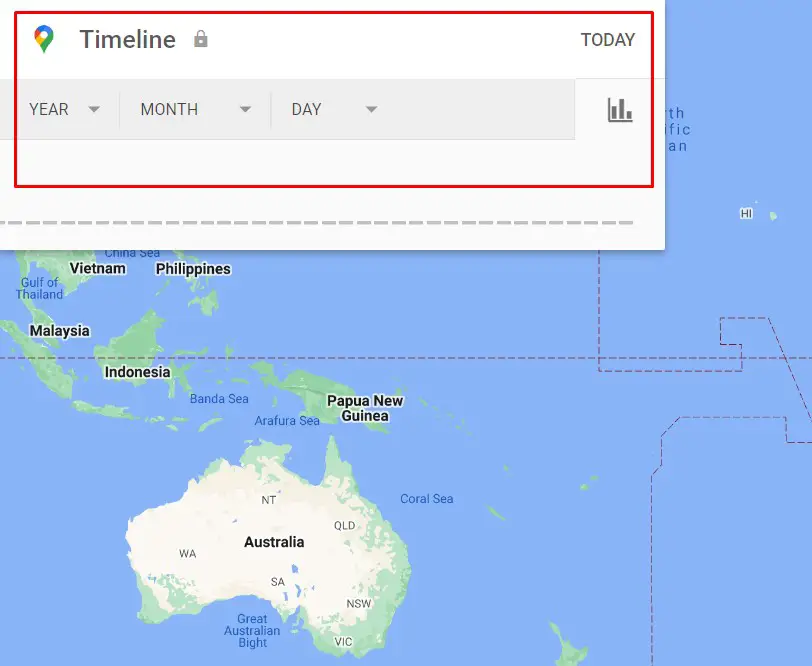
Step 5: Go to Menu, select Your Places, and click Visited to track the device’s location.
2) Android Device Manager
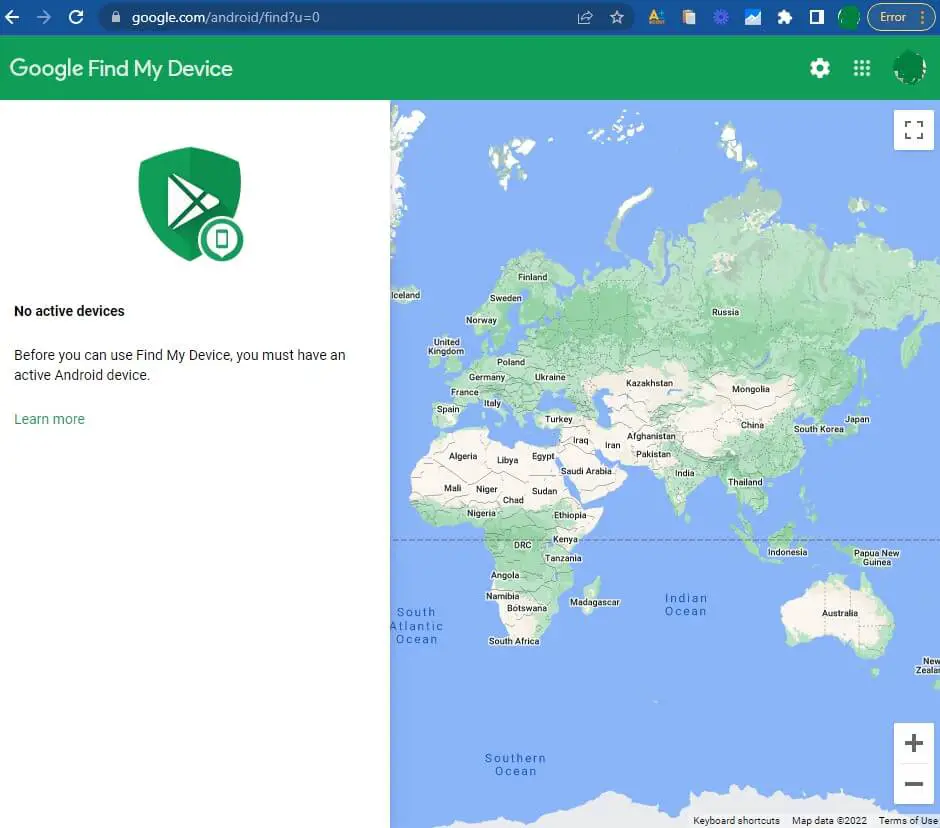
The Android device manager provides helpful tracking features such as location tracking, erasing data, and locking the device. Firstly, you must ensure the target device is connected to the internet. You’ll also need the Google account information of the target device. Let’s look at how you can track with Android Device Manager:
- Open your web browser and go to google.com/android/devicemanager.
- Sign in to the target device’s Google account with the login information.
- A map showing the target’s location will pop up. You will also be able to erase the device’s data and ring or lock the device.
3) Spy Apps
Spy apps offer more tracking features than Google timeline and Android device manager. Spy apps allow tracking calls, emails, text messages, GPS locations, internet activity, etc., on the target device.
To track an Android phone with spy apps, you must install and log into the spy app on the target device. Note that the target device may need to be rooted before you can access all the tracking features. Let’s review three spy apps that can help you track an Android phone for free.
1. XNSPY
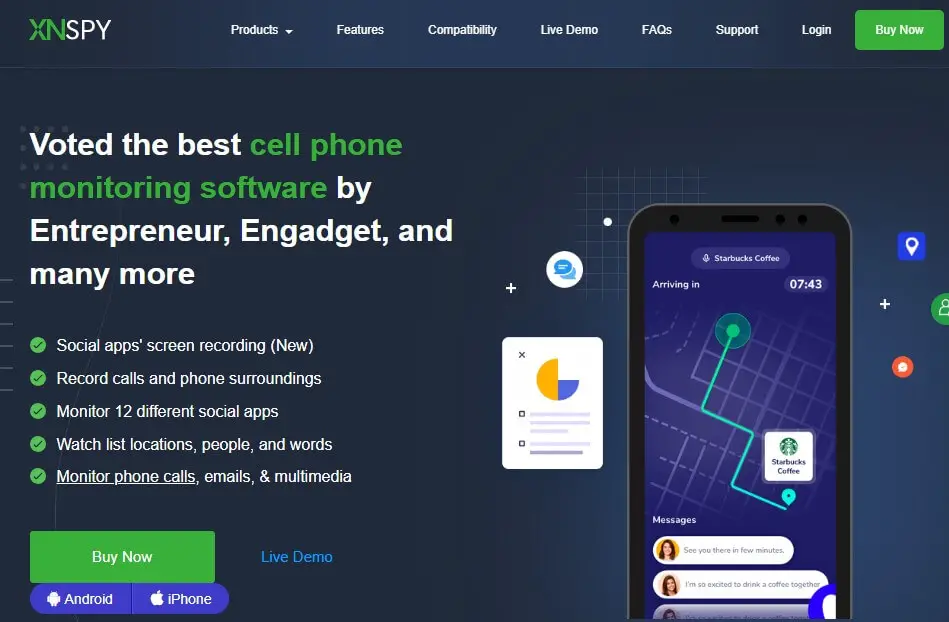
Key Features:
- Call Recording Feature
- Social Media Monitoring
- GPS Tracker
XNSPY is an advanced spy app that is compatible with all Android devices. We found that XNSPY tracks several activities such as messages, GPS location, browsing history, and social media activity. Furthermore, this spy app monitors these activities remotely. XNSPY can also record calls and can even take screenshots. This tracking app is one of the most dependable spy apps available.
Pros
- This app is not as complex as its competitors. The setup process is quick and easy.
- The XNSPY tracking interface is intuitive. This means that you don’t need technical knowledge to use the app.
- XNSPY has unique features such as screenshot capability, record calls, and so on.
Cons
- There are no desktop, Mac, or Windows versions of XNSPY.
2. mSpy
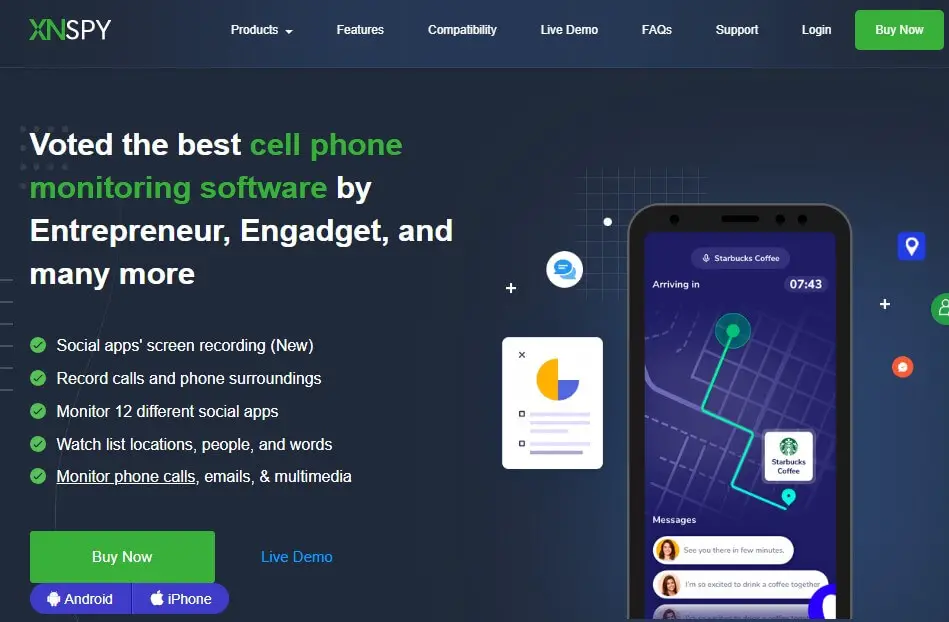
Key Features:
- Geo-fencing
- Stealth Mode
- Call tracker
mSpy is one of the most renowned spy apps available. This spy app allows users to track multiple activities on the target device. For example, you can easily track calls, texts, social media messages, etc., on mSpy. In addition, you can use GPS and Geo-fencing to track the target’s location. Overall, mSpy is an effective choice we recommend.
Pros
- mSpy offers users real-time GPS tracking to view the target device’s live location.
- This spy app can monitor keywords and alert you when certain words are entered on the target device.
Cons:
- mSpy’s app drains a lot of battery on the target device.
3. iKeyMonitor
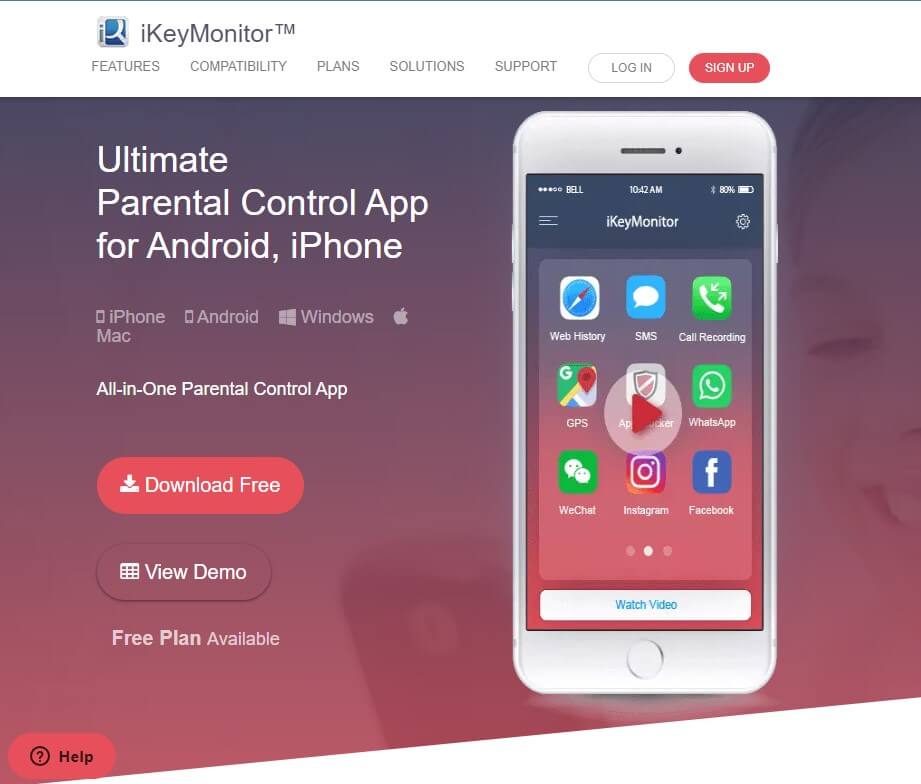
Key Features:
- GPS Tracker
- Screenshot Capability
- Social Media Tracker
iKeymonitor effectively tracks most activities on the target device. From our tests, setting up iKeymonitor was a breeze. This app is compatible with most Android brands and models. Moreover, iKeymonitor features stealth mode so you can track the target device discreetly. This app tracks calls and messages and has a GPS positioning feature that allows the app to detect the precise location of the target device.
Pros:
- iKeymonitor provides advanced device tracking features such as GPS positioning, stealth mode, social media tracker, etc.
- This app features a free trial which allows users to test the app.
Cons
- You need to root the target device to access more features.
Conclusion
Hopefully, we kept our promise, and you now know how to track an Android device for free. Ensure you try these methods and check out the three spy apps w recommended. If you’re looking for a recommendation, we’ll suggest you try out iKeymonitor first. This spy app comes with various useful features and offers users basic tracking features on a free trial. Remember, several fraudulent methods on the internet that promise multiple features. So, be on the lookout for any dubious websites or apps.
Frequently Asked Questions
You can find a lost iPhone by following these steps:
1) Launch the Find My app.
2) Choose Me from the list of options.
3) Select Help a Friend. Afterward, you will be redirected to iCloud.com.
4) To see your lost iPhone, have the device’s owner sign in to iCloud with their Apple ID and select the device.
5) If the device is closed, you can use the Play Sound feature to help you find it. However, if the phone is far away, toggle Lost Mode to lock the iPhone and enable low-battery mode to save power.





![How to Remove jsagent-egf [adw] Virus (Tested Solutions)](https://tentechreview.com/wp-content/uploads/2022/10/How-to-Remove-jsagent-egf-adw-Virus-Tested-Solutions-350x250.jpg)



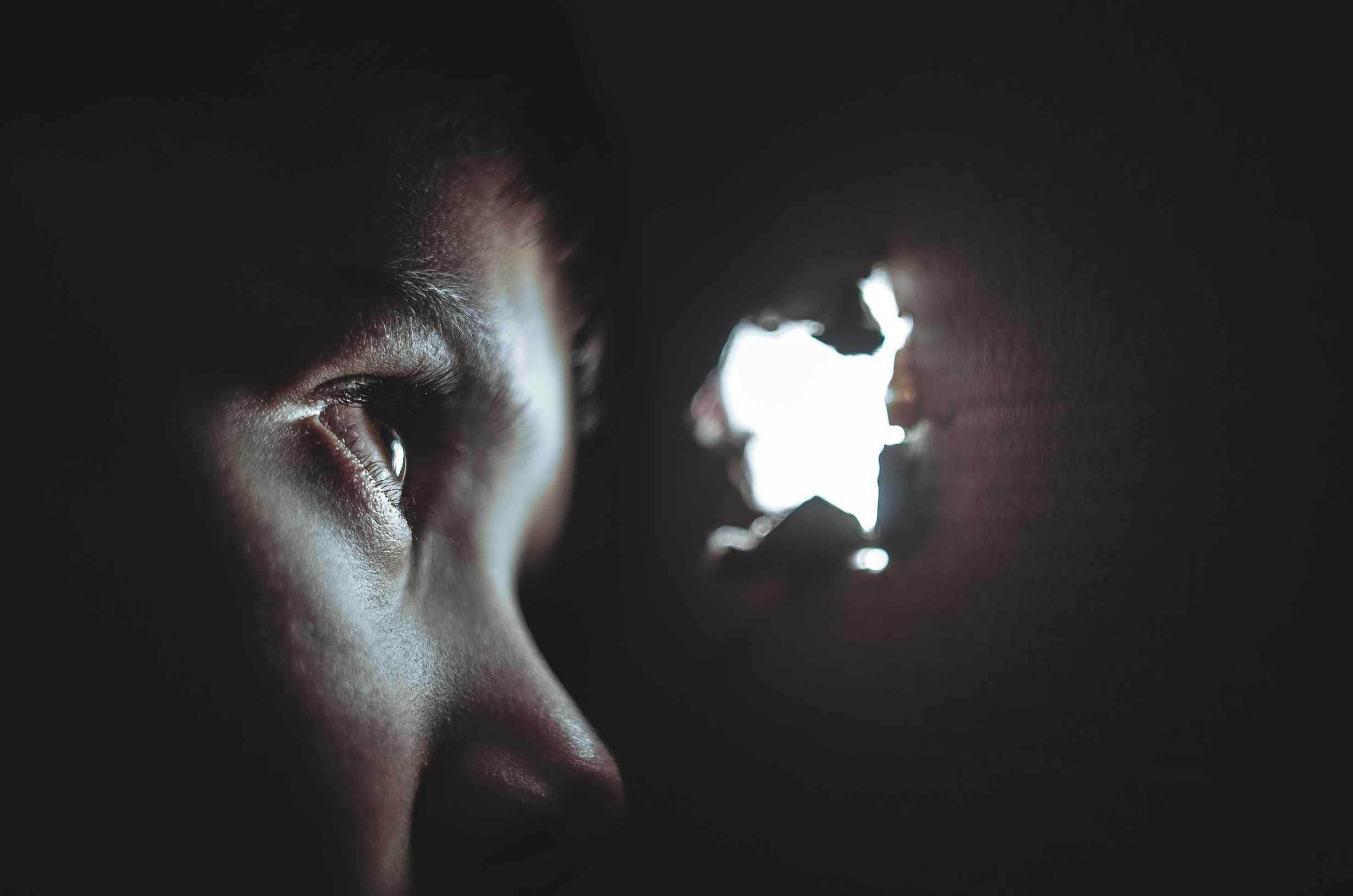

![How to Take a Screenshot on Samsung R910 Galaxy Indulge [+ Video Guide]](https://tentechreview.com/wp-content/uploads/2022/01/Take_Screenshot_Samsung_R910_Galaxy_Indulge-2-120x86.jpg)
![How to Take a Screenshot on Huawei P30 Pro [+ Video Guide]](https://tentechreview.com/wp-content/uploads/2022/02/Take_Screenshot_Huawei_P30_Pro-11-120x86.jpg)
![How to Take a Screenshot on Samsung Fascinate [+ Video Guide]](https://tentechreview.com/wp-content/uploads/2022/01/Take_Screenshot_Samsung_Fascinate-1-120x86.jpg)
![How to Take a Screenshot on Samsung I909 Galaxy S [+ Video Guide]](https://tentechreview.com/wp-content/uploads/2022/01/Take_Screenshot_Samsung_I909_Galaxy_S-1-120x86.jpg)
![How to Take a Screenshot on Huawei Ascend Y520 [+ Video Guide]](https://tentechreview.com/wp-content/uploads/2022/02/Take_Screenshot_Huawei_Ascend_Y520-9-120x86.jpg)
![How to Take a Screenshot on Samsung Galaxy Win I8550 [+ Video Guide]](https://tentechreview.com/wp-content/uploads/2022/01/Take_Screenshot_Samsung_Galaxy_Win_I8550-1-120x86.jpg)